 |
 |
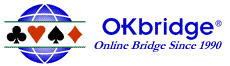
 OKwin —
Quickstart Tutorial OKwin —
Quickstart Tutorial |
|
|
 |
 |
 How
to log in How
to log in |
|
|
| |
 Start
the OKwin program by clicking on the Start
the OKwin program by clicking on the
OKwin icon on your desktop. (Or on the Start Menu, choose the OKwin program.)
Once you have opened the software, you will see a login window.
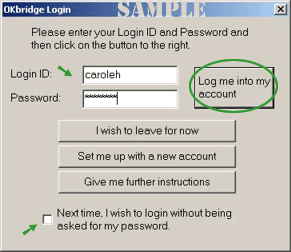 Enter
your login name and password and click on the button that says "Log me
into my account" Enter
your login name and password and click on the button that says "Log me
into my account"
If you click the small checkmark box at the bottom to enable login without
being asked for your password, the Login window will NOT pop up the next time
you start OKwin. You will automatically be logged in once you start the OKwin
program.
|
 |
 |
| What you will see in the lobby |
|
|
| |
When you first log in you are a LURKER in the LOBBY.
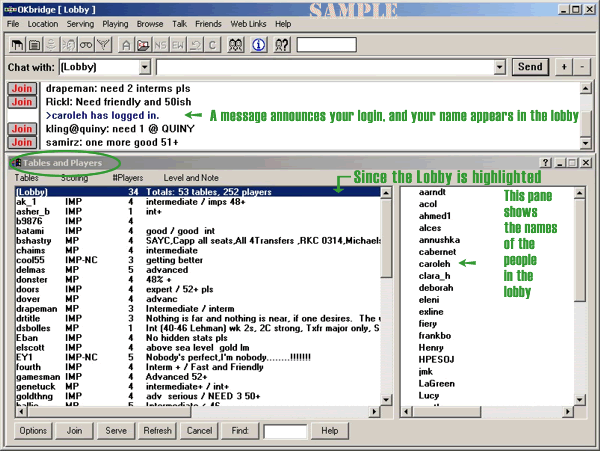
Within the lower area of the main OKbridge window, you will see a window named
Tables and Players.
In the left pane of the Tables and Players window, you'll
see the first entry is the Lobby, followed by a long list
of all the tables currently being served.
Since the Lobby is highlighted when you first log in, the right pane of this
window shows the names of the players who are currently in the Lobby.
(If you don't see the Tables and Players window, click  on the toolbar to open it.)
on the toolbar to open it.)
|
 |
 |
|
|
| |
TABLES are set up by individuals who want to HOST (or SERVE)
the table. These people are the table SERVERS, who get to
control the scoring and seating. The TABLE NAME bears the
server's name.
A window named Tables and Players is in the lower area
of the main OKbridge window.
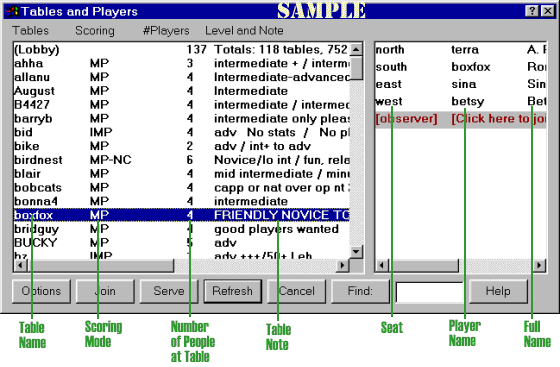
In the left pane of the Tables and Players window,
each line on the Tables list denotes one table, showing
information about the table in four columns:
Tables
The table name, which is the login name of the table's
server.
Scoring
Specified by the server — the type of scoring to
be used at the table.
#Players
The number of people who have joined the table.
Level and Note
Specified by the server — the level of play for
the table along with any comments.
The right pane of the Tables and Players window
shows all the people at the table highlighted in the left
pane.
|
 |
 |
|
|
| |
If you click on a table name once, it will be highlighted and the people who
have already joined the table will appear in the right pane of the Tables and
Players window.
You can join a table in three ways:
• Double-click on the table name
• Or click on the entry
"[observer] [click here to join table]"
that you see in the right pane).
• Or click on the Join button beside a comment in the area
above the Tables and Players window.
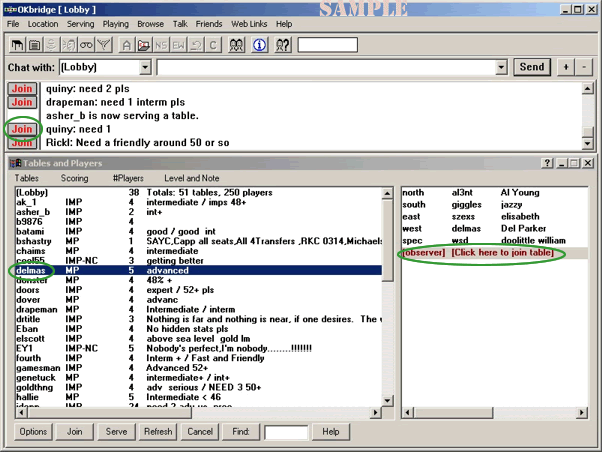
There are three types of people at a table - OBSERVERS,
PLAYERS and SPECTATORS.
When you first join a table, you are an OBSERVER. As
an observer, you can talk to the players and see dummy,
but you are not seated.
As a PLAYER, you are seated at the table and are actually
playing cards.
As a SPECTATOR, you are looking at all four hands as
they are being played, but you can only talk to other
spectators (otherwise you could tell the players what
everyone holds).
|
 |
 |
|
|
| |
Start typing the message you want to send - it will automatically appear in
a Chat Bar on your screen.
To send it, press the Enter key on your keyboard (or click the Send button).
Sent messages appear in a Talk window located beneath the Chat Bar.
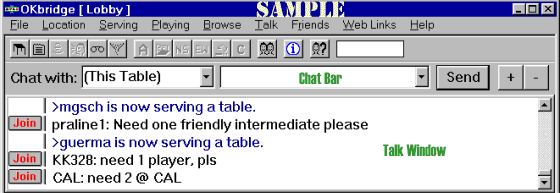
|
 |
 |
|
|
| |
First ask for a seat
If you want to play bridge at a table being served by someone else, after
you join and become an observer, it is polite to ask if a seat is vacant before
taking it.
If there are two or more empty seats, it is best to try to arrange a partnership
before jumping into one of the empty seats.
Take a seat using one of three ways
• Double-click on the compass position where you would like
to sit
• Or go to the Location menu and click on your seat.
• Or, using only the keyboard, type the command for the seat
where you wish to sit. For example, you would type the command "/east"
to sit in the east chair.
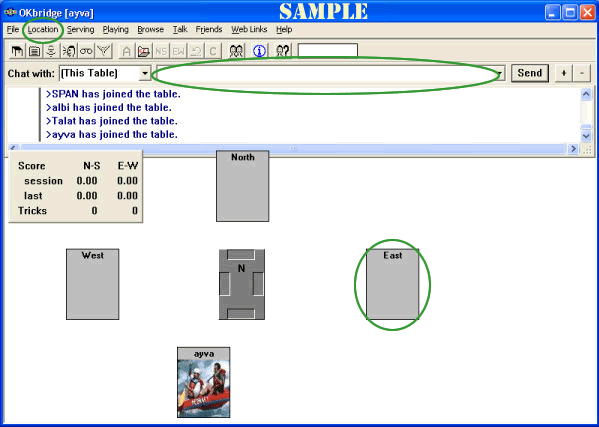
When there are four people seated at a table, the computer automatically deals
hands.
|
 |
 |
|
|
| |
Cards are dealt when four players are seated.
When it is your turn to bid, your name displays with a green background, and
a bidding box (as shown below) pops up on the screen — vulnerability
is shown on the duplicate tray.
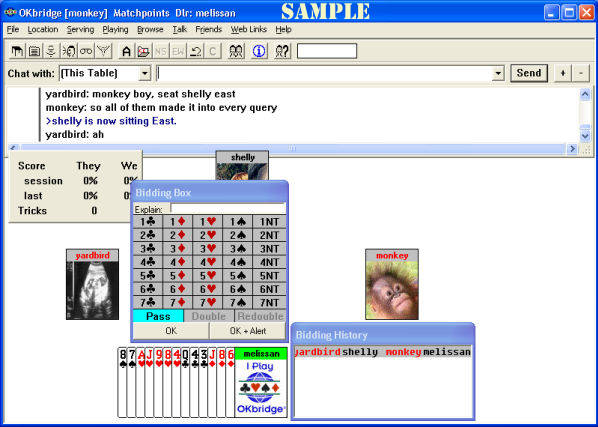
To bid, click in the Bidding Box on the call you want to make. OKwin
will not allow you to make an insufficient bid or to bid out of turn. Click
on the OK button to transmit the bid (or if an explanation is required,
click the OK+Alert button after typing the explanation).
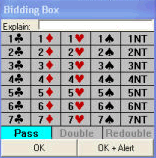 To
explain your bid, enter an explanation for your opponents. For example,
if your bid is a transfer, then you could enter the word "transfer"
in the explain area. Your partner will not see your explanation. To
explain your bid, enter an explanation for your opponents. For example,
if your bid is a transfer, then you could enter the word "transfer"
in the explain area. Your partner will not see your explanation.
To alert your bid, press the OK+Alert button instead of the OK button
to transmit your bid. (If you want to type an explanation, do so before pressing
this button.) Your opponents are then notified that an alerted bid has been
made, but your partner does not see this information. If your opponents have
questions about the meaning of the bid, they can ask you privately.
One of the guiding principles in bridge bidding is full disclosure. Your opponents
are entitled to complete information about any bidding agreements that you
and your partner may have. Alerts are used to facilitate this process. Use
alerts to notify your opponents whenever a bid has occurred whose meaning might
vary from its most commonly accepted meaning.
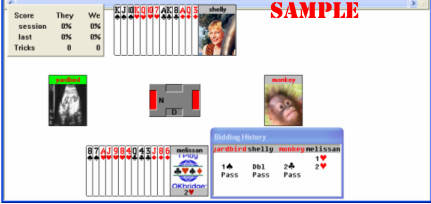
The bidding history shows how the bidding progresses.
|
 |
 |
|
|
| |
When it's time to play the hand, double-click on the card you want to play.
Declarer plays the dummy cards. If you are the dummy and would like to see
all the hands, click  on the toolbar (or go to the Location menu and click Show All Hands). When
the hand is over, you will be returned to your seat.
on the toolbar (or go to the Location menu and click Show All Hands). When
the hand is over, you will be returned to your seat.
Cards will continue to be dealt after each hand is played until someone leaves
their seat.
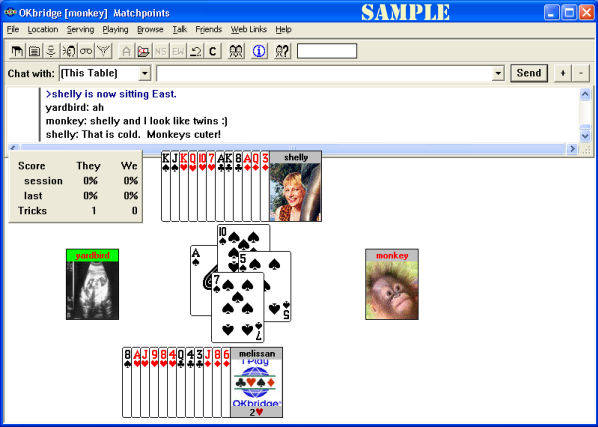
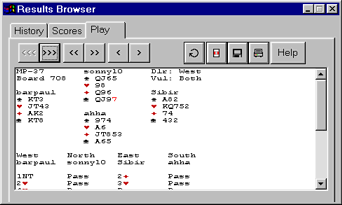 At
the end of each hand, a Results Browser pops up on your screen. You can use
it to see the results of the last hand, and also to look at the results of
the same hand played at other tables. You may need to close it to begin playing
the next hand. At
the end of each hand, a Results Browser pops up on your screen. You can use
it to see the results of the last hand, and also to look at the results of
the same hand played at other tables. You may need to close it to begin playing
the next hand.
|
 |
 |
| How to get more information |
|
|
| |
You can find detailed information in the online Help in OKwin.
Always remember that we are here to help you enjoy OKbridge.
Please do not hesitate to call or e-mail us if you have any more questions.
Send an email to
help@okbridge.com
or call us at 1-888-652-7434
(858-490-6770 for international callers).
Our Member Services Representatives are available 24 hours a day, 7 days
a week.
You can refer back to these tutorials at any time from the Help section of
our website.
|
|
|